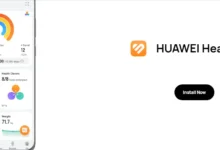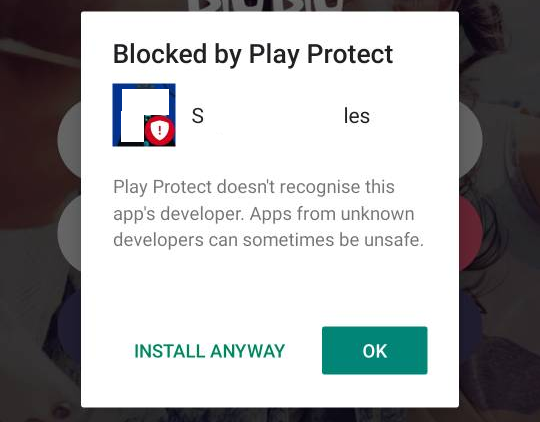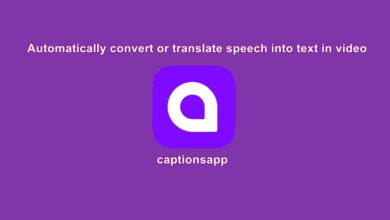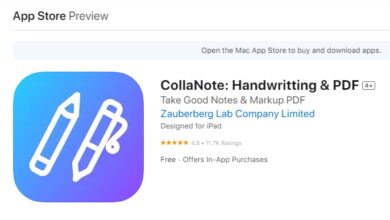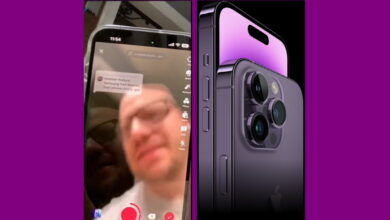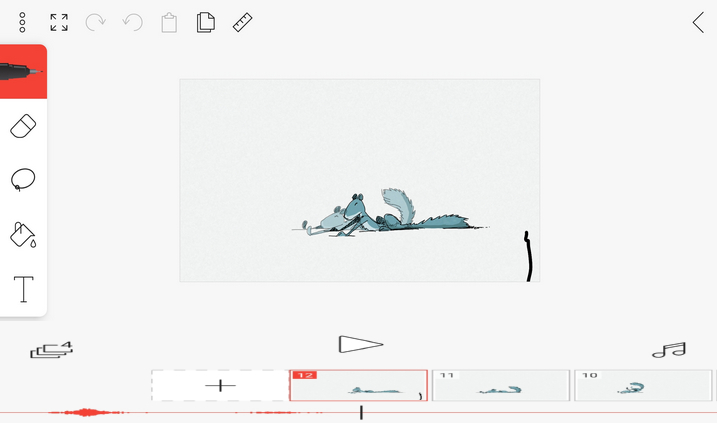Download video montage program for free computer, Windows Mac
Download Filmora for PC Wondershare Filmora
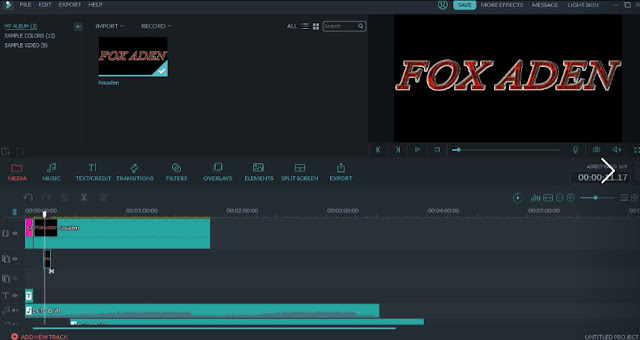 |
| Download video montage program for free Arabic computer, Windows Mac |
Filmora is a popular video editing montage program, with several versions, including free and pro versions, the program’s features support a video resolution up to 4K and also supports several languages, including Arabic, English, French, German, Chinese, Italian, Russian, Portuguese and Spanish.
So you can add images, video, audio and audio recording from within the program in the event that the video recording fails or there are errors in the sound. It also supports professional water and records sound with high quality.
Also there are also templates to display texts professionally and in several different shapes and designs, moving from the right or left, appearing from the middle of the video, or appearing and disappearing from the top and bottom sides, and you can bring any design to the place you want only by grabbing and dropping to the designated part by you and adjusting it as you see fit is yours.
There are also festive video transitions in a variety of new formats, as well as different icons of the animated badges, (Ike), (Money Rise), and many different things.
You can also add the video with a green background and hide the green or blue background or any color through the feature in it, but it is better for the video or picture with a green background to appear without distortion.
Also, there is the option of cutting and cropping within the video with a zoom-in zoom and also there is a feature to make the video smooth bending the montage so that no error occurs.
Explanation of adjusting video quality in small size and high quality:
First, there are sizes of quality for the video, which are:
- 240 × 320
- 288 × 352
- 480 × 640
- 480 × 720
- 720 × 1280
- 1080 × 1440
- 1080 × 1920
- 2160 × 3840
- 2160 × 4096
There are also several video formats:
- WMY
- Mp4
- AVI
- MOV
- F4V
- Mkv
- TS
- 3GB
- MPEG-2
- WEBM
- GIF
- MP3
To save the video in high quality and small size, follow the image.
Tap on Export then Create Video.
- Choose the MP4 format, so it’s the best for an experience.
- Then go to settings and set it as in the third image.
- Then he chose Take out.
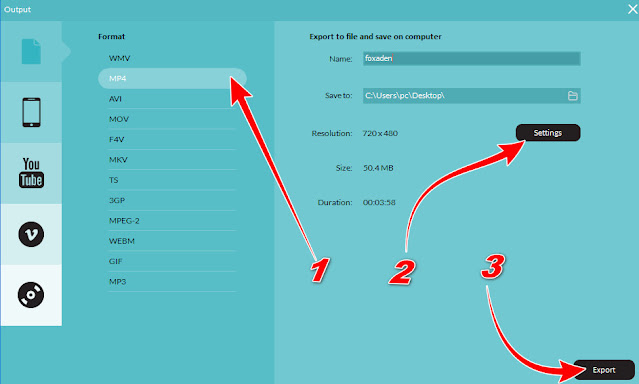 |
| Video output settings in Filmora Photo 2 |
 |
| Video output settings in Filmora Photo 3 |
How to save the video to Filmora if you want to save the video in high quality in high size:
You should make the settings like the image, as in the pictures above, but follow the settings as in the image below.
Note: In order to output in high quality, make sure that the video is filmed in high quality.
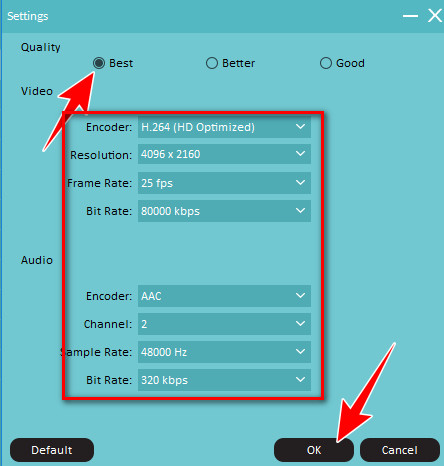 |
| Save the video in high quality, in high size |
Download Filmora for Mac.
Download Filmora for Windows.
After downloading, install the tool and let it download the files for the program.