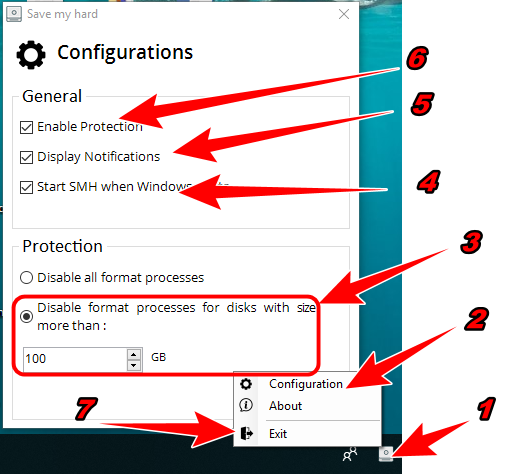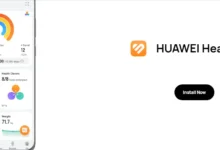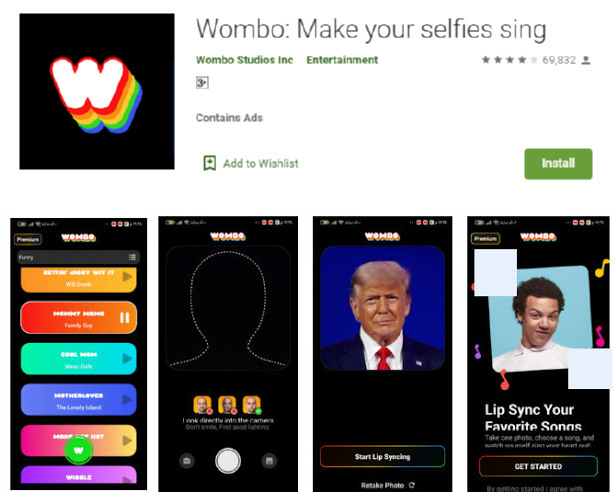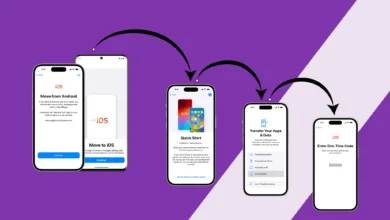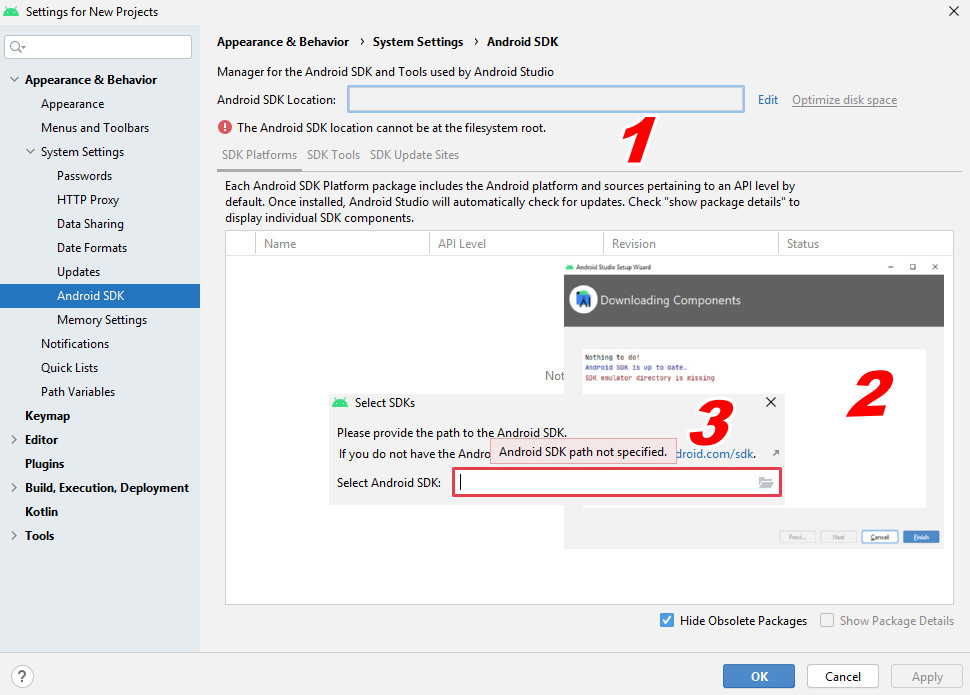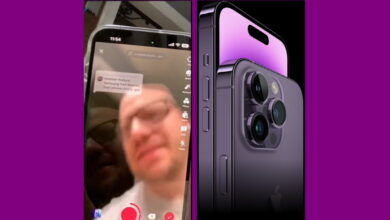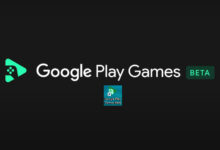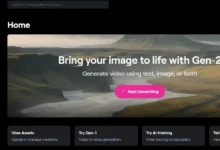Protect the computer from accidentally formatting the hard disk (E) (D)
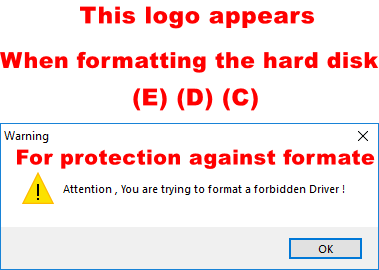
Protect the computer from accidentally formatting the hard disk (E) (D). Protecting the computer from formatting by mistake You may encounter the problem yourself. You format one of the storage capacities, such as (E) (D). Or someone who uses a computer and I encountered a person from one of the computer users who wanted to format flash and formatted the E disk by mistake. Wade when asked, he said because he did not wear glasses.
The best way to protect your computer is to create a new user for the person who uses the computer or have this new account for you on Windows. It does not have the permissions to format any disk from the storage space (E) (D) or (C). In this way, you will protect the main account from deleting files by mistake or formatting one of the DVD or EOC disks.
There is also another way without creating an account, which is through the Save My Hard program. The program is effective with Windows 11 systems | 10 | 8 | 7.
Explanation of Save My Hard Program:
Download Save My Hard and follow the instructions. After downloading, install and click Next.
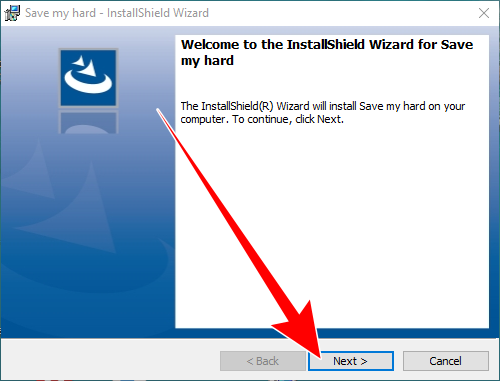
- Leave it as it is on the username and I have a PC that may differ with you.
- Nothing works.
- the following.
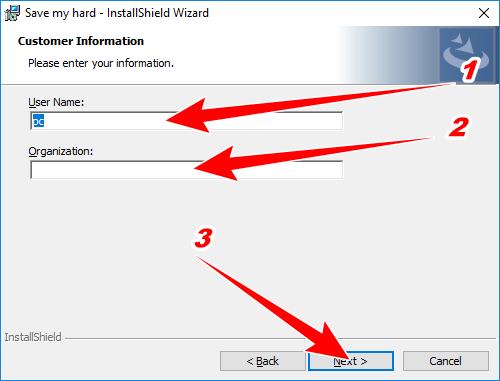

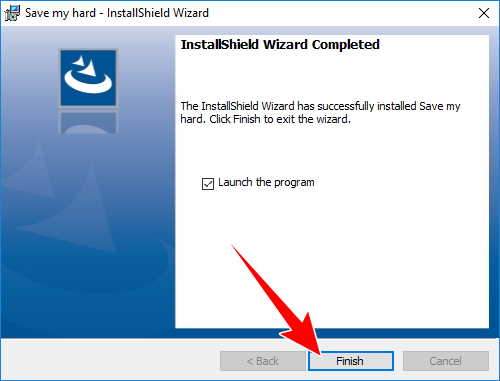
After installation, the program will be activated and prevent any formatting of any internal or external disk. Settings for Save My Hard program:
- Here you will find the running program, right click on it and options will appear.
- Here are the settings.
- And here in order to format only the specified disk with storage capacity, as I did 100 GB and above, it prevents the work of formatting any storage disk, whether internal or external. You can also increase or decrease the capacity.
- Here it is important when you turn on the device the program runs automatically.
- The act of displaying notifications.
- And here the most important thing is to activate the formate protection.
- When you exit, the anti-format protection will not work.