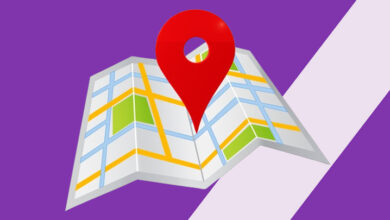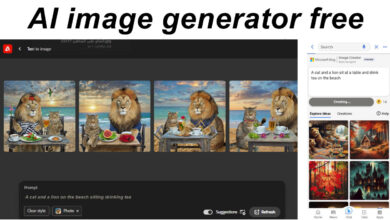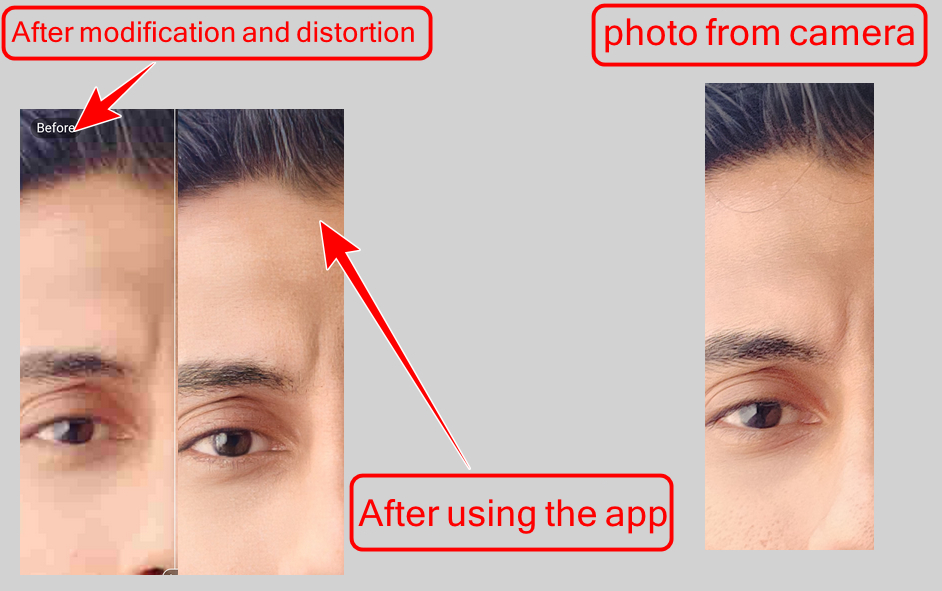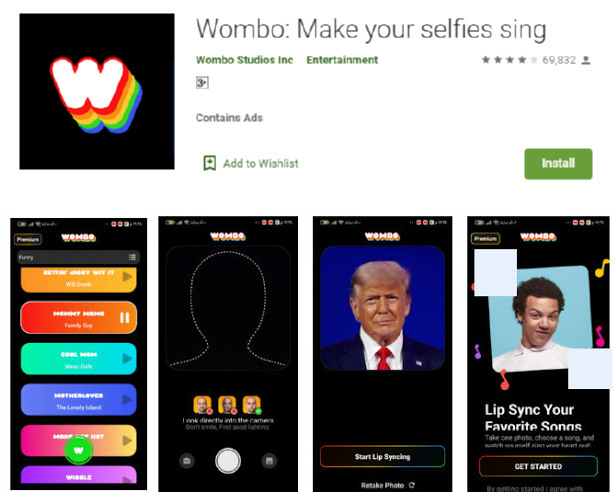best android emulator for pc

best android emulator for pc Today, Android is associated with Google, but especially with smartphones and tablets. For the majority of people, it is obviously not possible to use the Android operating system on their PC or laptop. However, think again because there are ways to use Android on your PC with ease. These are not complicated hacks that require you to install a new operating system on your device but rather simple programs that are installed on your computer. In this article, we show you the ranking of the best Android emulators available in 2022.
What is an Android Emulator?
If you are looking to run Android on your PC, whether on a Windows PC or Mac OS X (Apple’s), you can simply use an Android Emulator for PC.
Simply put, an emulator is a program that allows you to use another operating system in the same environment. In other words, in our case, we will be running Android (which is within another environment) under a new environment that is Windows or Mac OS X.
This way, on your PC, you will be able to access the entire Android world. You can control your Android PC emulator according to your Android preferences. There is also the option to access the Google Play Store. Generally, Android PC emulators are used by gamers or app developers.
How to choose the right Android emulator for pc?
Your choice of suitable Android Emulator depends on your need. Do you want to run heavy-duty games with large operating requirements or small programs? Also, everything will depend on the power of your device.
Below, you will find our selection of android emulator for PC:
1. BlueStacks:
If you are looking for the most powerful Android Emulator for PC, then BlueStacks is the perfect solution for you. Basically, BlueStacks is an easy-to-use program that has a huge browser with many tabs. In the first tab you will find the import icon, where you will find all your applications. You also have an App Center, which is linked to the Google Play Store which offers you thousands of games and apps.
However, in terms of apps, you are not restricted at all, as you can install your own APK files on this emulator. You can also search for apps that interest you directly from a site like APKMirror and enjoy them on your PC as usual. Everything is done automatically, so that you can enjoy using the Android application on your computer.
Obviously, not everything is perfect in BlueStacks. After a period of use, you will notice that the environment is different with what Android offers in mobile. Also, the presence of many ads, may hinder you in the optimal use of applications and games in particular. Android emulator download BlueStacks
System requirements:
- Operating System: Microsoft Windows 7 and later versions 32-bit | 64-bit.
- Processor: Intel or AMD processor.
- RAM: Your computer must have at least 4GB of random access memory (RAM). (Note that 4GB or more of disk space is not a substitute for RAM)
- Hard Disk Drive: 5 GB of free disk space.
- You must be admin on your computer.
- An updated graphics driver from Microsoft or your chipset vendor.
2. MEmu Program:
With MEmu, the approach is completely different, starting with the interface, going through many things. You’ll get an interface that’s more Android-like on a phone, and it’s fast and efficient. MEmu has been proven to work great on all computers with all their specifications. Overall, it can be said that MEmu is designed to be faster and smoother than BlueStacks.
As with competitor BlueStacks, you can install APK files directly from your computer. But you can also install apps directly from Google Play Store, which will provide you a great environment to use your favorite apps with ease.
Many useful settings are also available on MEmu. You can choose between smartphone or tablet format, performance level or graphics quality. Other convenience settings are also available, such as keyboard appearance, taskbar display, etc.
System requirements:
- Dual-core x86 or x86_64 processor (Intel or AMD CPU)
- WinXP SP3 / Win7 / Win8 / Win10
- Latest Windows DirectX 11 / Graphics driver with OpenGL 2.0
- Hardware Virtualization (Intel VT-x or AMD-V) must be enabled in the BIOS
- 2 GB RAM (4 GB for x64 system)
- 5 GB free hard disk space
3. KOPlayer:
Here is finally the third solution for Android Emulators for PC. Once again, like MEmu, KOPlayer offers a typical Android interface, but this time in a landscape smartphone format. Here again, we find the basic principles of the aforementioned simulators. You can download and install the apps directly from the Google Play Store. But you can also directly enjoy your APK files. Just like MEmu, a bunch of settings are available for the best user experience.
A nice additional feature on KOPlayer is access to your computer’s webcam. In other words, this great software gives you additional functionality, especially for certain applications. You can also record a video of your screen, which can come in handy if you want to do a tutorial or share an experience. In terms of gaming, KOPlayer is our favorite and it performs very well.
System requirements:
RAM – 2 GB
CPU – AMD Dual Core or Intel CPU
Hard Disk Drive – 10 GB Free Disk Space
Operating system – Windows 7 or later versions
Resolution – 1024×768 minimum
Graphics Card – GPU with OpenGL 2.1
4. Nox Player:
Nox Player is one of the best Android Emulator for Android PC in the market and considered as one of the most direct competitors of the giant BlueStack. All developers have created new features including support for new version of Android OS. Nox Player is available on Windows computers as well as Mac OS X.
Nox Player is mainly aimed at online players. In fact, the developers have updated all the features to fully adapt to the way you play Android games. This means that the Android PC transmitter supports gamepads, keyboards, mouse and key assignment for an area of the screen. It also takes into account the creation of scripts and macros for automation.
Nox Player provides a game store where you can download and install games. But the additional thing is that you can access the Google Play Store to get more games. Every 3 months or so, the developers release a new update to Nox Player in order to keep up with developments and constantly introduce new features. Android emulator download Nox Player.
System requirements:
- Windows version – 10, 8.1, 8, 7, Vista or XP
- RAM – at least 2 GB
- Storage – 1.5 GB free disk space
- Processor – Dual Core 2.2 GHz
- Graphics Card – GPU with OpenGL 2.1 support
- Video Memory – 1 GB
5. Droid4X:
In the category of Best Android Emulator Software for Android PC, we find Droid4X. This emulator is slightly different from the previous emulator mentioned above. Droid4X is the only one that relies on an external monitor to function. That is, you will need other software to be able to use Droid4X. First, you will need to download and install Virtualbox from the Oracle developer. After that, you can use your emulator without any problem. It’s worth noting that other emulators often require hypervisors to be completely closed and often removed.
Droid4X guarantees an experience, not the same, but completely identical to that of Android. That is, it tries to accurately copy the Android interface without adding any other functions. In general, you will have access to the same features as other emulators. However, Droid4X has created an innovative feature, which is to use your Android phone as an external controller. You will be able to navigate more easily thanks to the touch screen of your smartphone. Droid4X is completely free, and works with all versions of Android and Max OS.
Operation requirements:
- Microsoft Visual C++ Redistributable Package (2008, 2010, 2013)
- 32-bit / 64-bit operating system
- Minimum dual core CPU that supports virtualization technology
- 32-bit / 64-bit system
- 1 GB RAM
- A graphics chip / card that supports at least Open GL 2.0
6. LDPLayer:
LDPLayer is an alternative to the best Android Emulator for Android PC like NoxPlayer or BlueStacks. LDPLayer is based on the latest Android version and has been created by the Asian developer Xuanzhi. So it is at the same level as an Android Emulator for other Android PC.
LDPLayer provides customized services for video game players. You will also have access to the same features of your Android smartphone but on your PC. You will also be able to play your favorite games using the console, and with your computer keyboard and mouse. The added bonus is that it is possible to play several games at the same time in one window. To automate some of your daily tasks, it is also possible to create macros.
The LDPLayer Android PC Emulator is available in several languages, making it easy for gamers of all nationalities to use it. Additionally, it takes into account the azerty and qwerty keyboard. LDPLayer is downloadable on Windows PC and Mac OS X.
Operation requirements:
Processor: Intel or AMD Processor x86 / x64
Operating System: Windows XP XP3/Win7/Win8/Win8.1/Win10
OpenGL: 2.0
RAM: 2 GB
Hard Disk Space: 36 GB
Virtualization Technology (Intel VT-x / AMD-V): Enabled
7. Genymotion Software:
Genymotion is a French emulator for Android PC. It was developed entirely in France and unlike its competitors, it is not aimed at video game players. It is aimed at developers as it allows to emulate many brands of phones without any problem. Then, you will be able to run the tests to see if your application is running on different devices without physically needing it.
Genymotion offers both a software version and a cloud version, which is completely new in the field of Android PC emulators. To access this new functionality, you will have to pay. However, if you purchase a paid subscription, you will enjoy good customer service.
For other features, you can go further to simulate sending a message, mobile network, GPS, etc.
Operation requirements:
- 4th generation Intel or AMD FX/Opteron processor, quad-core, 64-bit, VT-x or AMD-V/SMV
- OpenGL 3.0 video card
- Intel HD Graphics 4000, Nvidia GeForce 500 Series, or AMD Radeon HD 6000 Series
- 8 GB RAM
- Operating System – Windows 10 (64-bit) or Windows 8 (64-bit)
8. GameLoop:
The Chinese internet giants are very good at making the best Android Emulator for Android PC, so they created GameLoop. Tencent developed this software, and it very quickly became a standard in terms of apps, but especially games on Android. It also has partnerships with gaming giants such as Bluehole and Activision.
GameLoop is an emulator that has been optimized to use some of the games owned by Tencent or its partners. In the games that have been improved by GameLoop, we find the game Fortnite in particular and also “Cola of Duty” which is among the best multiplayer games on Android. If you are a fan of these games, choosing GameLoop is obvious as it will allow you to make completely new settings. It also provides an anti-cheat tool for multiplayer games.
GameLoop uses the latest Android OS but is only available on Windows and not on Mac OS X.
Operation requirements:
- CPU: Dual core from Intel or AMD at 1.8 GHz.
- GPU: NVIDIA GeForce 8600 / 9600GT, ATI / AMD Radeon HD2600 / 3600
- Memory: at least 3 GB of RAM
- Operating System: Windows 10, 8.1, 8, 7
- DirectX: version 9.0c
- Storage: 1 GB of free storage
9. Phoenix OS:
If we are talking about the best Android Emulator for Android PC, we will not necessarily find Phoenix OS. This is because it is not actually an Android emulator for PC, rather it is a fully Android based operating system available on Windows PC and Mac OS X. It was created to be used entirely with a mouse and keyboard.
To use Phoenix OS, you have 3 options: Increase the strength of the external hard drive where Phoenix OS is installed, or Create a custom partition , or install a virtual machine. To use Phoenix OS, you must have an Intel x86 processor.
Its design and interface are quite different from other Android PC emulators. However, despite these differences, you will find that the Android experience is exactly the same. You will of course have access to the Google Play Store.
Operation requirements:
- Storage size 2 GB
- Intel or AMD processor 2012 or later, preferably Intel Atom
- USB flash drive of 8 GB or larger (for Phoenix OS)
- 512MB or larger USB flash drive (for GParted clip)
- Separate USB flash drive computer
10. Android Studio:
Just like Phoenix OS, Android Studio is not an Android PC emulator. This system provides access to the world of Google for Android application developers. So you won’t have all the mainstream features that make the customer experience easier.
This software is very heavy in terms of downloading but also throughout the process. You will need to free up space on your computer because Android Studio comes in several gigabytes. For app developers, Android Studio is ideal because it allows you to create an entire app or games for all smartphones and other platforms that use the Android operating system as well as test the potential of all your apps.
Android Studio provides the best stability, smoothness and compatibility for the Android OS which is just like the mobile version. Android Studio is available on Windows and Mac OS X.
Operation requirements:
- Microsoft Windows 7/8/10 (32 or 64 bit)
- 3 GB minimum of RAM.
- 2 GB available disk space minimum, 4 GB recommended
- Minimum screen resolution is 1280 x 800
- These are the best Android Emulators for PC of 2022, some of which are still in the lead, and the new ones are in the lead. Which is new to you and may fit the ability of your computer, whether desktop or laptop.