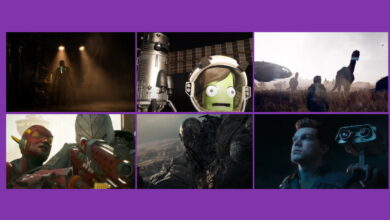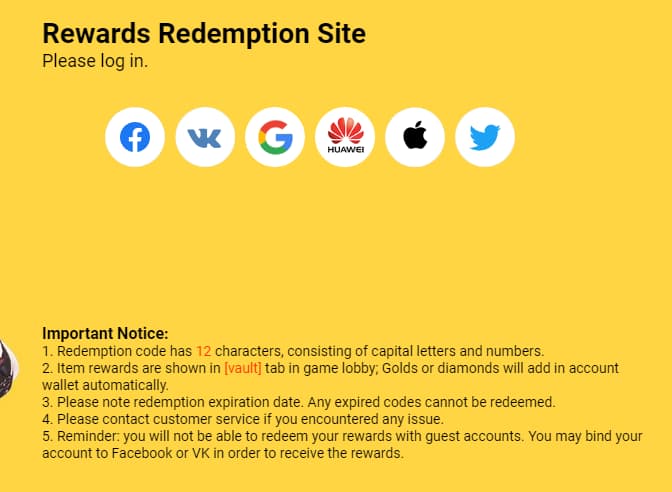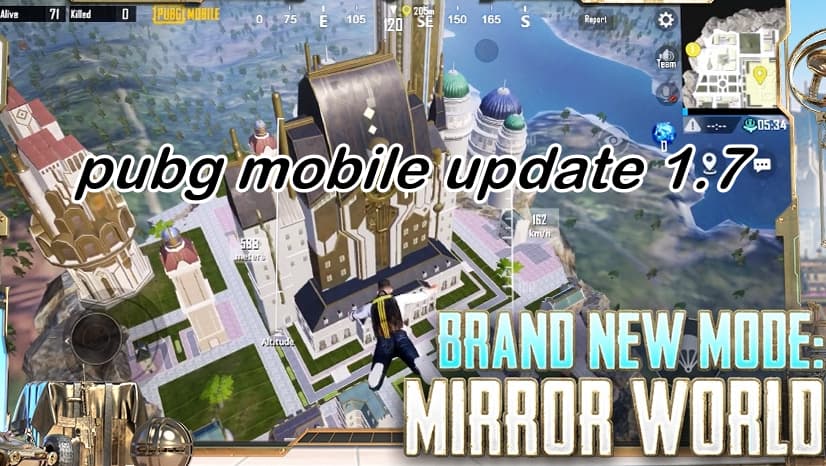fortnite gyro controls on – off

How can I turn on and off the new fortnite gyro controls that control the movement of a person through the remote control. Julian “Jibb,” an input specialist and designer of the flick stick, collaborated on this project. On gyro-supporting platforms, we’ve implemented gyro controls . And don’t forget the flick stick!
Doesn’t Fortnite already have gyro controls? you might ask. While gyro-based motion were available in Fortnite on Nintendo Switch and Android, with v19.30, we’ve brought more robust gyro controls to Fortnite on Nintendo Switch, Android, PlayStation 4 and 5, and PC! Continue reading to discover more about these controls.
fortnite gyro controls How to turn off and on
In the Touch and Motion” tab of the settings, enable or disable gyro controls. Toggle “Gyro Aiming” on or off to accomplish this. When the camera is turned on, you can control it by turning the controller. This can provide more precision than traditional stick aiming, but it doesn’t have to completely replace it; in most cases, players will still use the right stick for most camera control and gyro aiming for finer changes that are difficult to do with a thumbstick.
In the Touch and Motion area, you’ll find more gyro settings. Let’s take a look at them!
Gyro options Explain closing or opening the gyroscope in the picture
- Go to (touch and motion) Gyro options finger icon
- Then to Gyro Aiming
- off
- on

LOOK AT THE EFFECT OF THE RIGHT STICK ON GYRO
Choose the gyro effect of your right stick stick! Using (or not using) the right stick has no effect on the gyro if “Look Stick Effect” is set to “None.” The right stick will disable the gyro if it is set to “Disables.” This allows you to rotate your controller without having to move the camera.
When you set Look Stick Effect to “Enables,” the gyro will be activated while you’re using the right stick, even if it wouldn’t be otherwise due to your Active Mode options. When not using the right stick, this does not switch off the gyro.
SELECTIONS AND SENSITIVITY SLIDERS
You can change the gyro sensitivity, as you’d expect. You can also change the vertical/horizontal sensitivity ratio. When set to the default value of 1.0, the camera moves in lockstep with the controller. When you turn the controller swiftly, “Acceleration” set to 2X by default) increases your sensitivity. Zooming in will slow down the camera’s rotation, which will help you keep your aim steady. (n the “Advanced Gyro Options,” you can turn off zoom scaling.
Acceleration can be modified or turned off entirely. Even if you keep your sensitivity low, increasing Acceleration allows you to turn the camera more rapidly while turning the controller swiftly. Disabling Acceleration keeps your camera turning in perfect proportion to your controller turns, no matter how fast you move the controller. Those who want the experience of motion acceleration prior to v19.30 can use “Legacy” Acceleration.