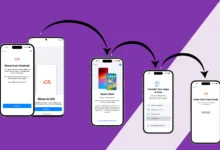Sdk Android Studio & Android resource compilation failed
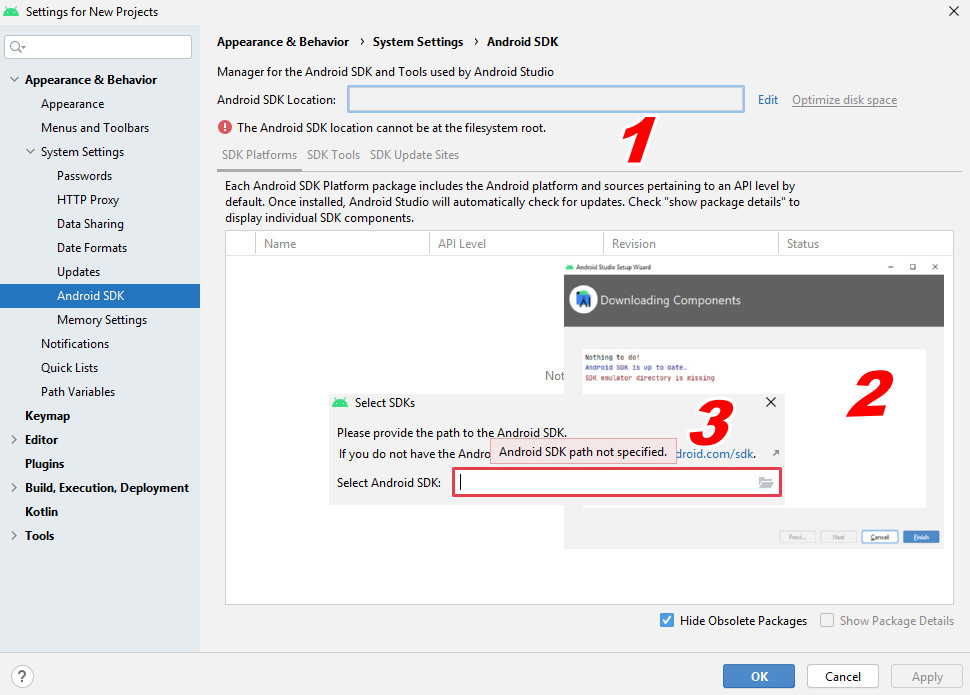
Sdk Android Studio : You may encounter a problem or two or three problems in the Android Studio program, which is your inability to add any fence code or application files to modify them or create new ones in order to solve the problem continued.
Android Studio sdk problem message:
Select SDKs Please provide the path to the Android SDK, If you do not have the Andr Android SDK path not specified, Select Android SDK:
The Android SDK location cannot be at the filesystem root.
Your Android SDK is missing, out of date or corrupted.
The first problem is very simple and does not require you to continue. All you have to do is next to continue, waiting for the download, and the problem is over.
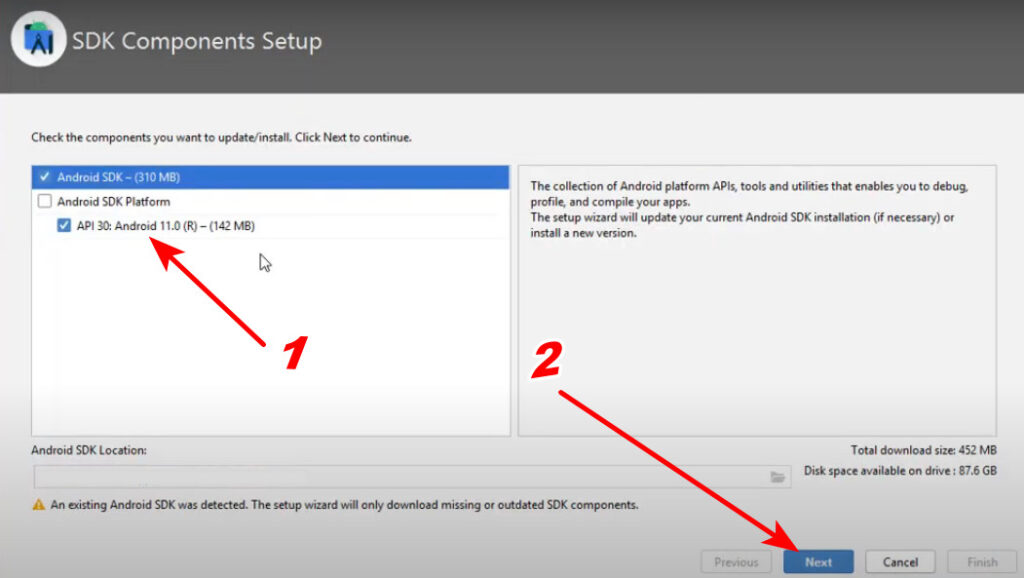
To solve the second problem, but if you do not find something like the one in the arrow shown in the picture, you will follow the explanation to solve the problem.

Solve the problem: Create an Android file and inside you extract the zip file that you will download from here with a size of approximately 3.8 GB, it is the only solution to run the program without any problems, and you will find in the sdk section four or five additions.
But after this, it will also download the required plugins and you will see the sdk section has more features, do not worry. It will work after downloading the zip file and you can modify and create applications while it loads the rest.
Where will you place the file after uploading:
First, before going to the path, go to C:/Users/pc/AppData/Local/ and then create a file and name it Android if it does not exist.
Then decompress the file inside the Android file, and the path will be like this C:/Users/pc/AppData/Local/Android/Sdk or the path may differ in a computer only at the user name if it is not pc the name that you name it and this file AppData It will be hidden, but there is no problem that pasting the path will work, but if you follow the path, enable Show hidden files from above in Windows 10 as in the picture.
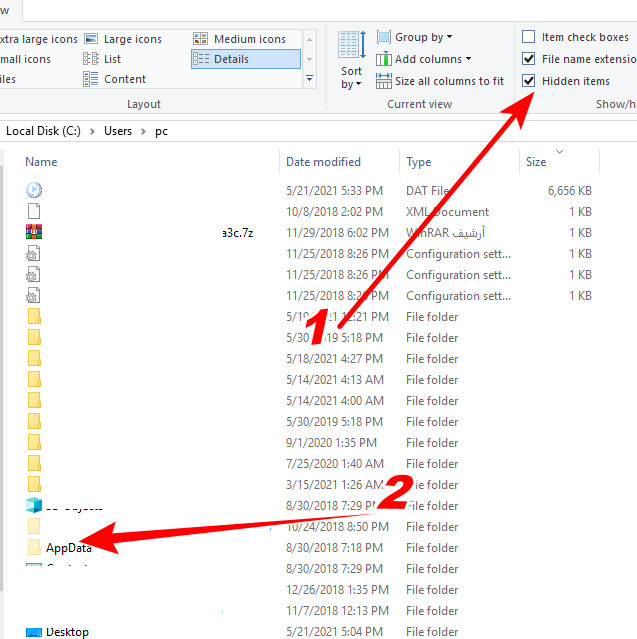
Now you will add the file that you dump in the android, which is the sdk of the program. When the “Select SDK Please provide the path to the Android SDK” logo appears, add the file as in the image and press ok.
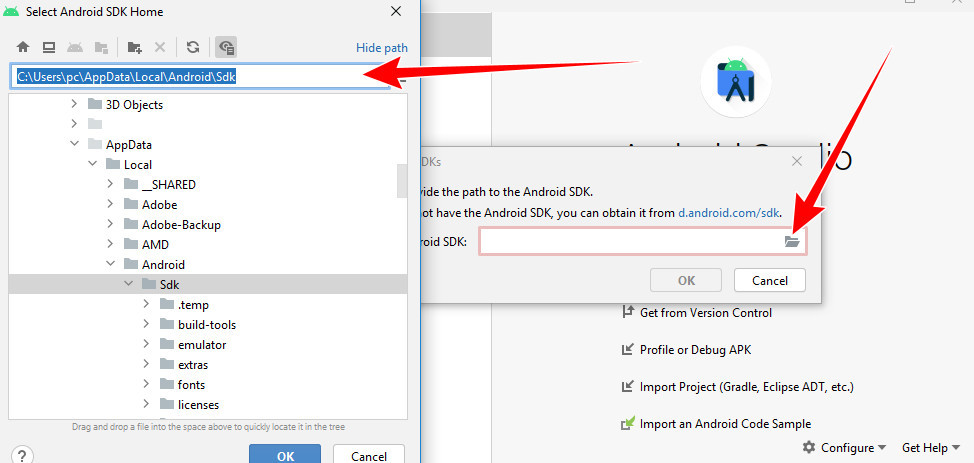
Android resource compilation failed:
A message comes: Android resource compilation failed, meaning there is an error during the normal scan or when extracting the application in the final apk format.
There are several problems that you will face when using the Android Studio program in Windows, when your system is running in Arabic or any language other than English. You have encountered problems using the program and the Windows system language is Arabic, and it may be that you, like me, use a language other than the language of the program: Chinese, German, Portuguese, Japanese, etc.
The solution to the problem is to change the Windows language to English from the settings search for Region & Language.
The problem that I was facing in values-720dp-v13 file was when compiling to extract the apk an error occurs due to the change of the number language, not the numbers, but even the numbers in the codes.